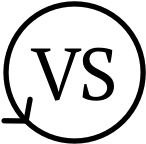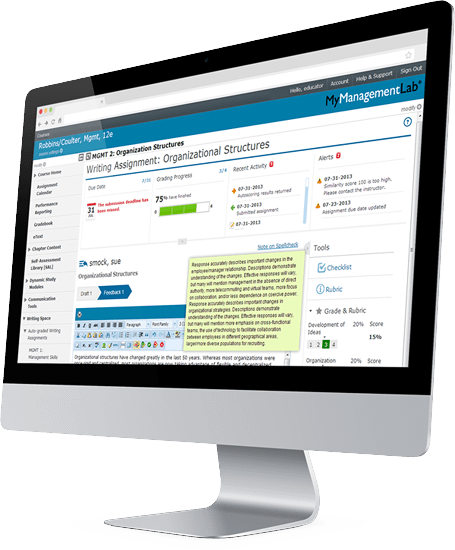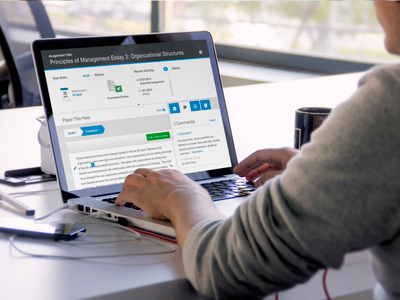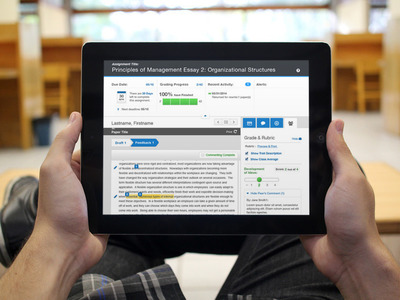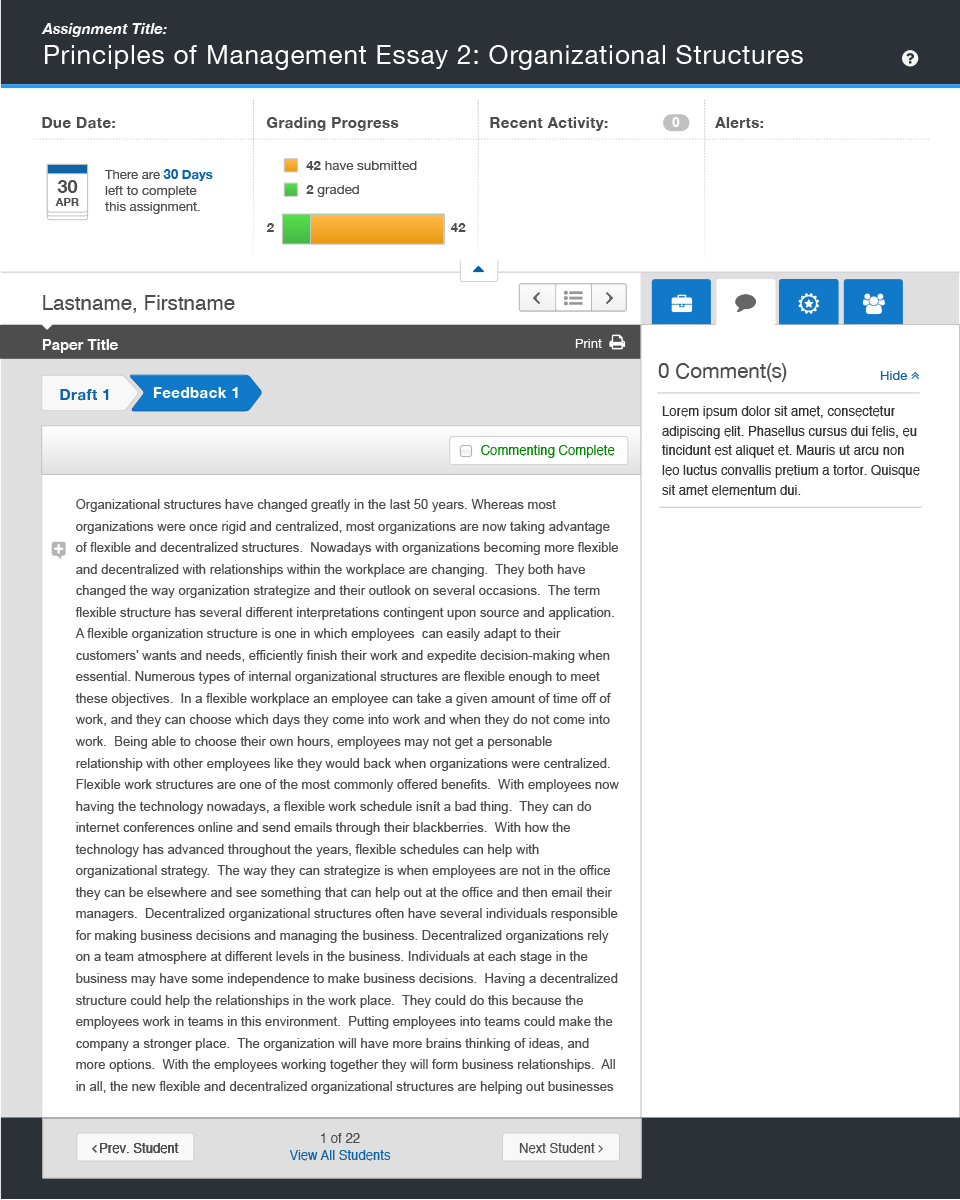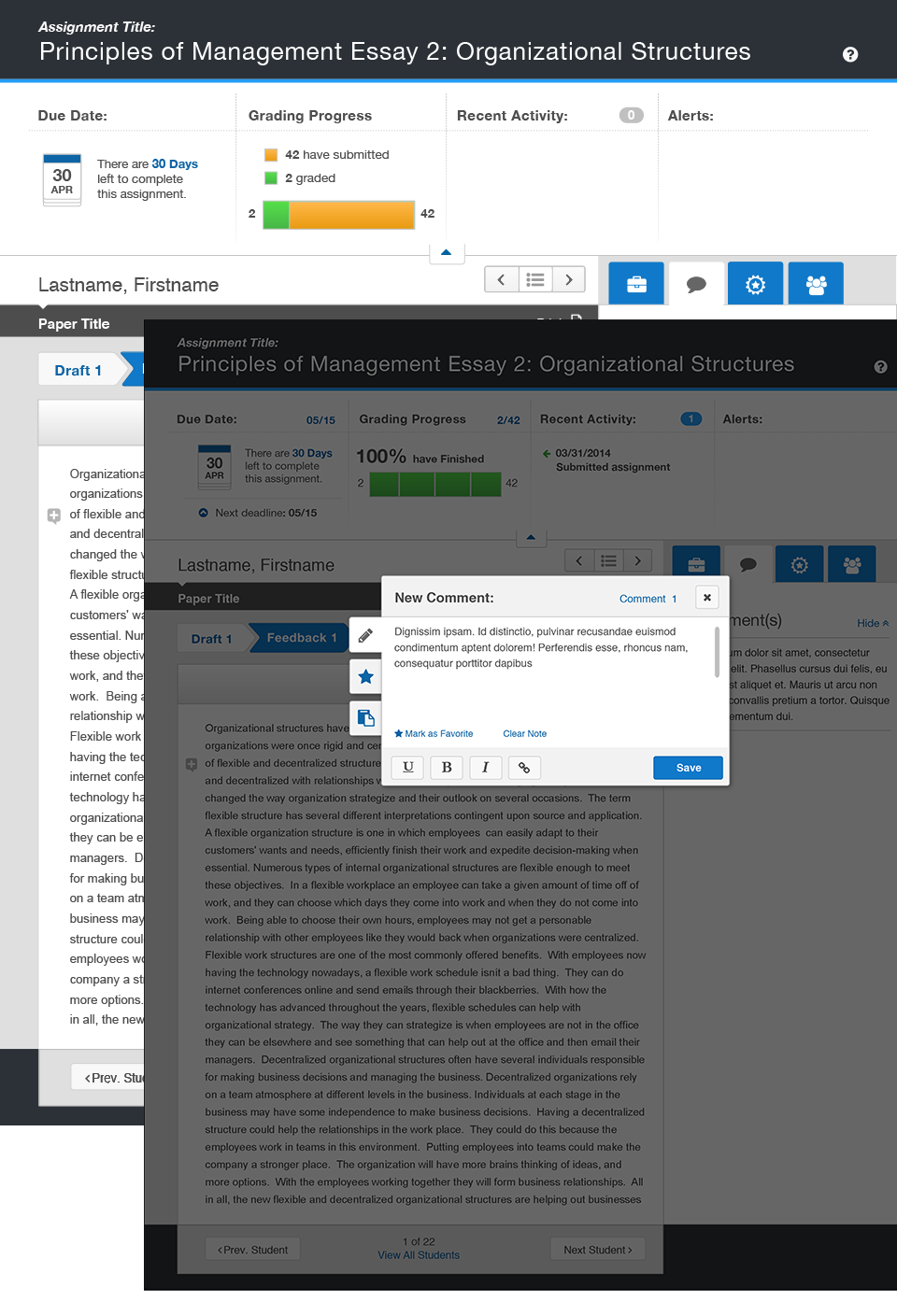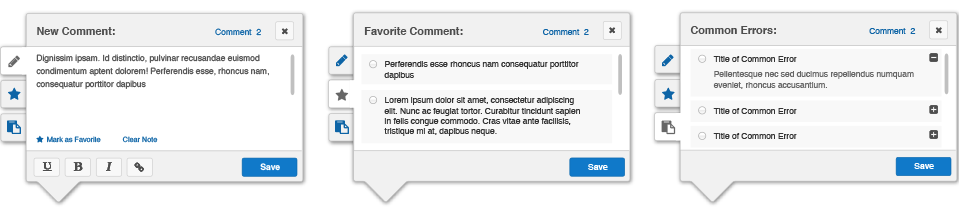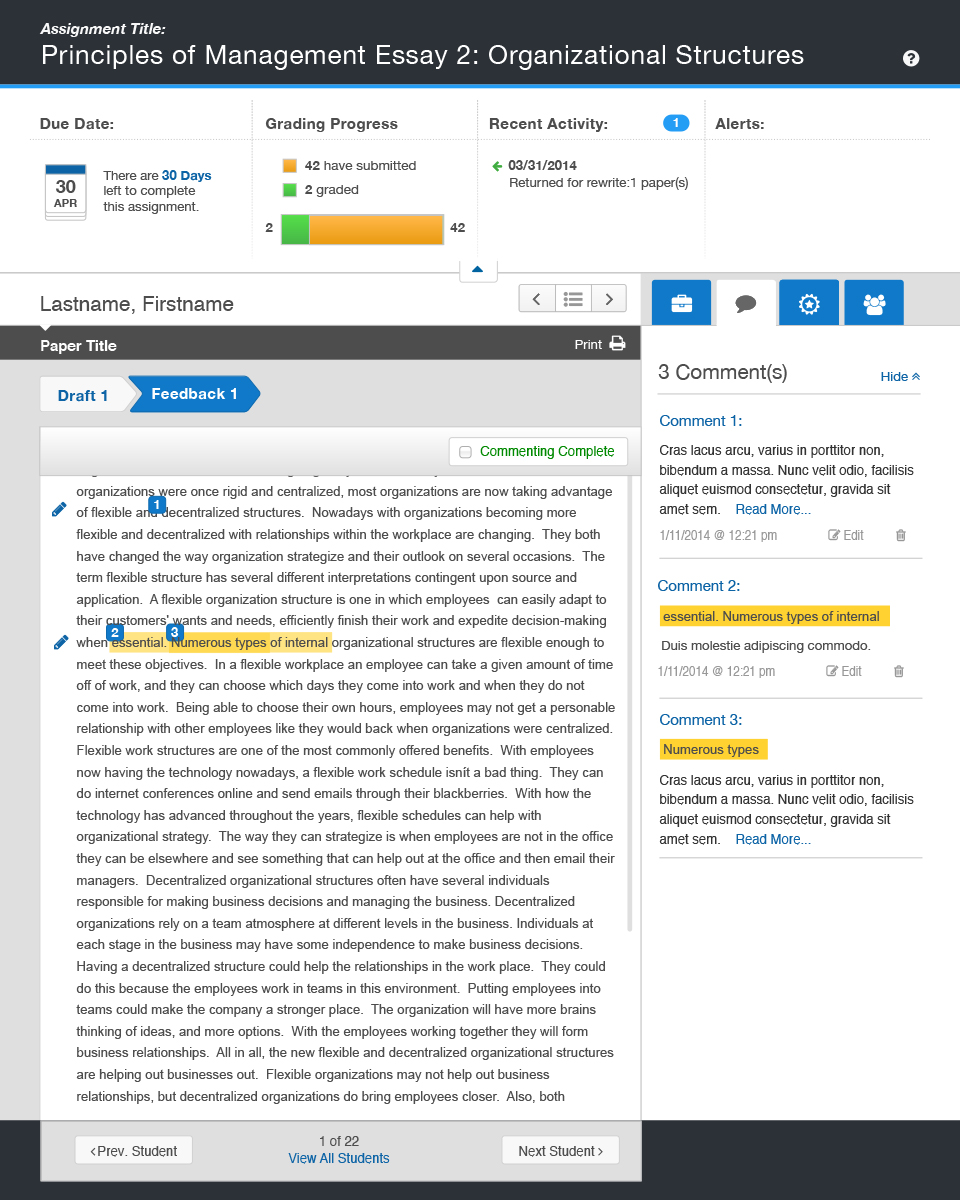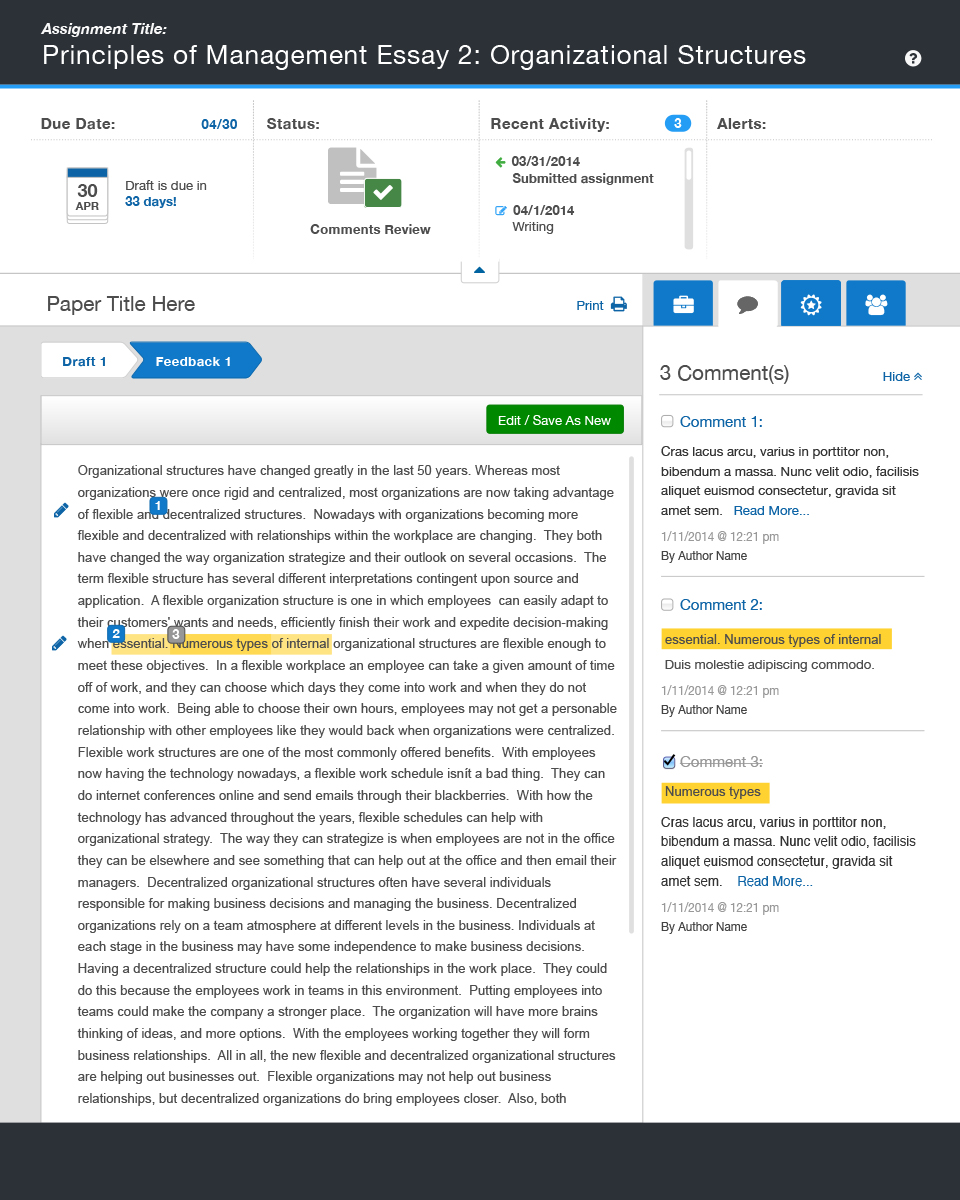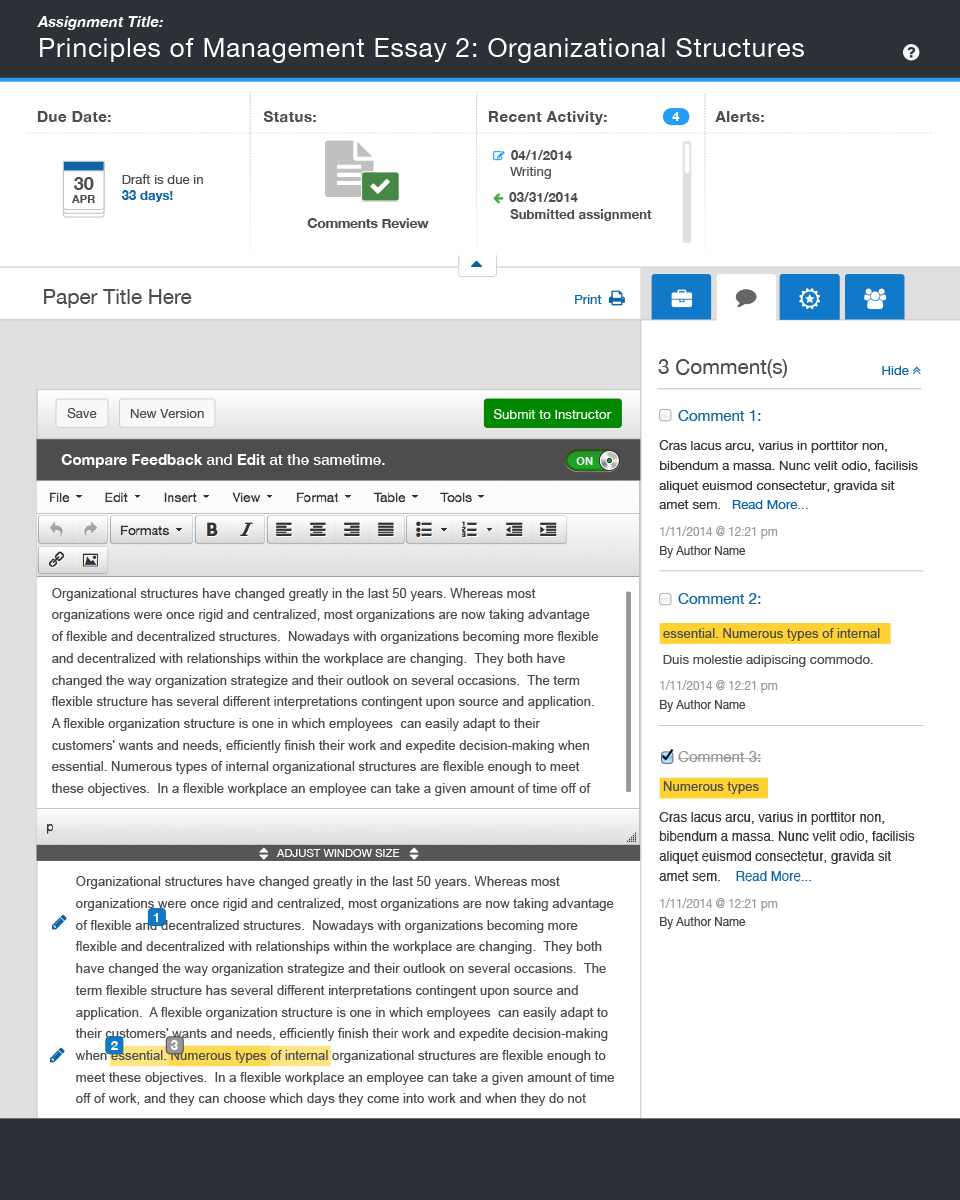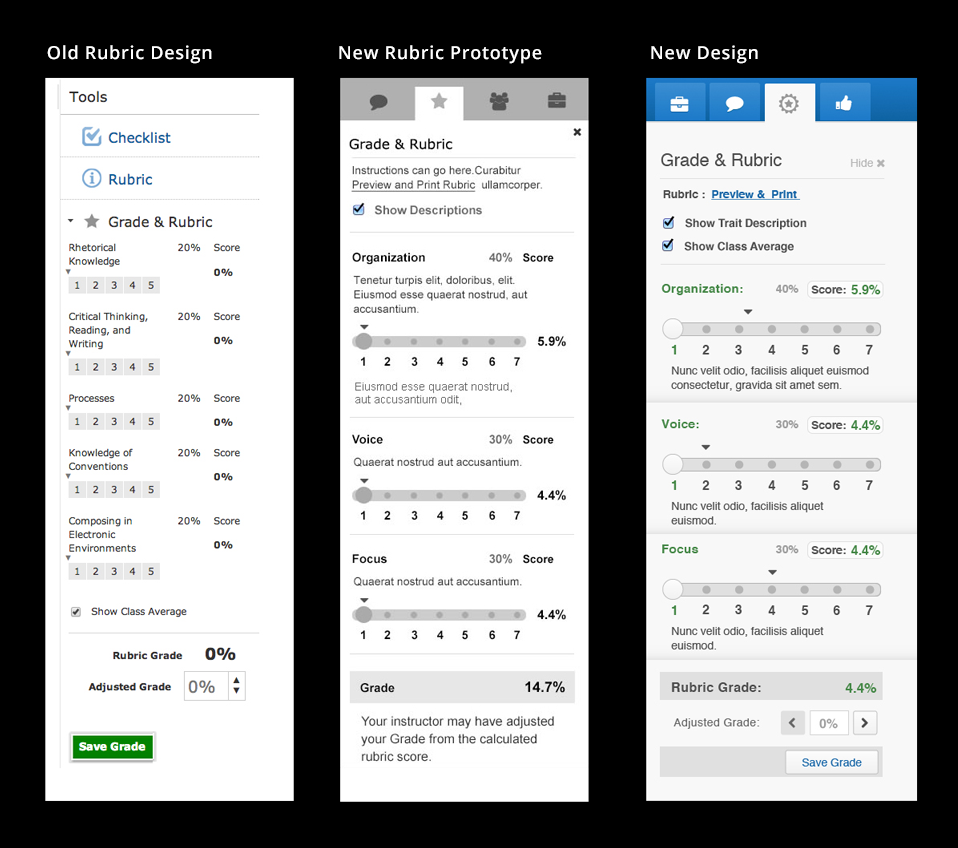Improving in-line commenting functionality
Pearson provides education products and services to institutions, governments and individual learners, to help people everywhere aim higher and fulfill their true potential. One offering of the Pearson higher education group is Writing Space, a learning platform that allows instructors to create tailored classroom assignments for students to complete and submit online.
Writing Space is designed to give students and instructors a single place to create, track, and grade writing assignments, share writing resources, and easily exchange meaningful, personalized feedback.
What follows is the execution on a particular UX need within Writing Space, including screenshots that illustrate the improvements made.